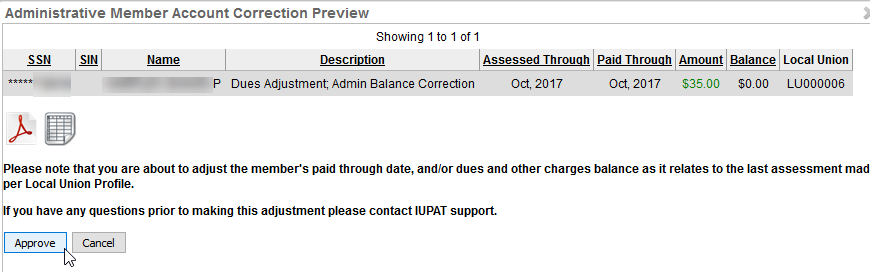Admin Balance Correction (ABC)
Understanding Admin Balance Corrections
Situations may occur that require an adjustment to a member’s balance without posting or adjusting a payment on the member record. This happens when balances are incorrectly loaded into IMSe or when a member rejoins the Local Union.
ABC Scenario
- IMSe will automatically create a PTD (Paid Through Date) and calculate a balance based on a new Member’s Application Date when no Dues information is entered for the Member.
- The system does not update a member’s PTD even if there is Dues History.
Doing an Admin Balance Correction
- Go to Admin Balance Correction under the Dues Processing menu.
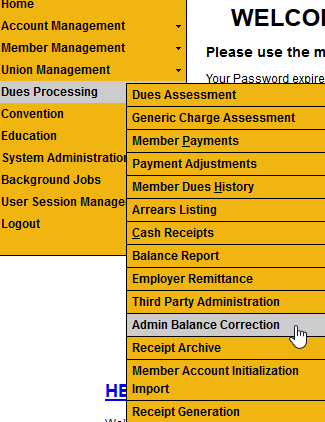
- Search for the applicable Member.
- The Member’s Dues Profile and Open Balances are displayed after Selecting the Member.
- Click the Administrative Member Account Correction Preview button.
- A list of Fees appear (depending on the Local’s Fees).
- The list of Fees allow adjustments, but only Dues, Continuous Generic Charges, and Check-Off allow adjustments to the Paid Through Date.
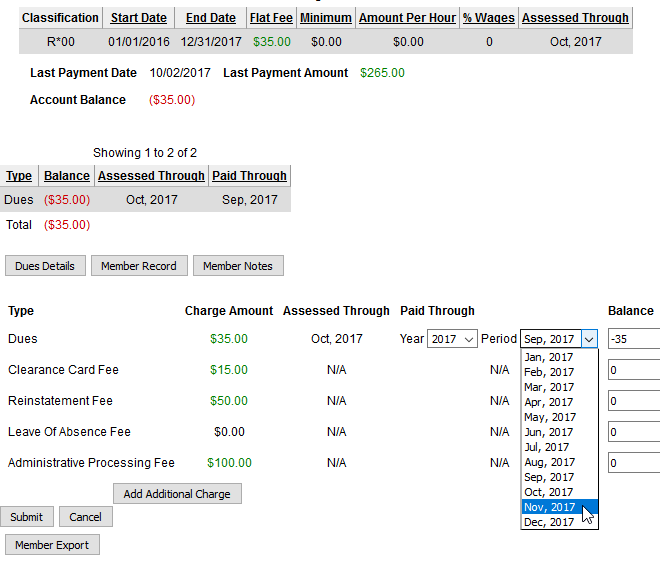
- Update the PTD and Balances as needed.
- The system will ensure that the Paid Through Date and Balances correlate together.
- If any additional charges should be added to the member record, you can click on Add Additional Charge (e.g. NSF Fee after receiving a Bounced Check from the bank).
- Click Submit to review the Preview once the Values are updated.
- Remember to add a Member Note to explain why the balances were adjusted (if you did an ABC).
- Click Approve after approving the Preview.