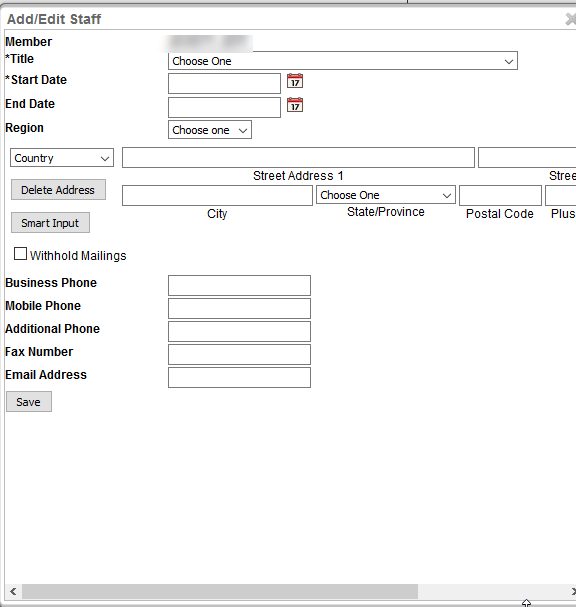IMSe users are responsible for keeping the Staff of their Governing Bodies updated. Remember, all users can view your Council or Local and have access to see the Officers and Staff. It is important to keep this information up-to-date.
Viewing the Officers/Staff Tab
The Officers tab of each Governing Body shows the CURRENT officers of that Governing Body.
To see your DC or LU Officers and Staff, go to Union Management – IU DC LU Profile – Search for your DC or LU on the International Union Profile ‘Affiliated Unions’ Tab – Then View the Officers or Staff Tab
Viewing Officers/Staff History Tab
The Officer/Staff History Tab will show any record whose End Date is now in the Past. No edits are permitted on this tab. The History automatically generates to the History tab based on End Dates entered in the Officer/Staff Record.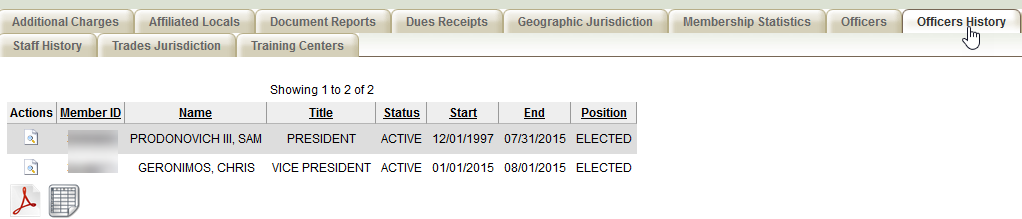
If an edit needs to be made to a Historical Officer Record, please contact imssupport@iupat.org
How to Add/Edit an Officer/Staff Record
To Add an Officer’s Record.
- Click the Member Search button at the bottom of the Tab.
- Search for the Member in IMSe.
- Click the Action (magnifying glass) button next to the Member’s name.
- Complete the Required fields: Title, Start Date, End Date, and Position.
- It is recommended to complete all other fields.
- Staff End Dates are not required and should not be entered until Employment is done.
- Officer End Dates should be equal to the NEXT ELECTION DATE
International Officers Terms are 5 Years
District Council Officer Terms are 4 Years
Local Union Officer Terms are 3 Years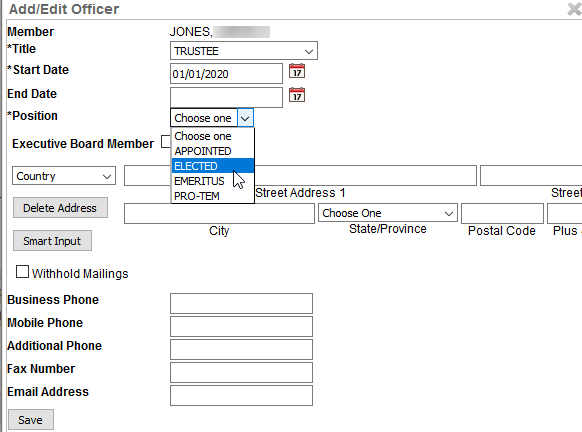
- Click Save.
Edits for existing Officers may be done using the Action buttons located on the left of the Officer’s name.
- Click the Edit Action button (pencil) to update or correct an Officer’s information.
- Enter updates/corrections.
- Click the Save button.
- Click the View Action button (magnifying glass) to view the Officer’s information.
When an Officer is Re-Elected, Edit their Officer Record and change the End Date to the next election date.
If a member is listed as an Officer but should not be, please contact imssupport@iupat.org
Editing a Staff Record
- Click on the Edit Action button (pencil icon) to edit a Staff Record.
- Click on the View Action button (magnifying glass icon) to view the Staff Record.
- Click the Member Search button to add a New Member. Use the Add New Non-Member Staff button if the member is Not in IMSe (some administrative staff are members of other Unions).
- After selecting the Member or adding the Non-Member, you will need to enter some information about the person.
- The two required fields here are Title and Start Date. Yet, be sure to remember all users can view this information. Keeping contact information up-to-date is beneficial for All.
- Click Save after entering the necessary information.