Because the Member Mobile Portal is available throughout the world yet intended just for IUPAT Members, we require that new users Validate their IUPAT Membership.
To Verify Membership
Open the Mobile App and click on “Create Account” at the bottom of the Log In Page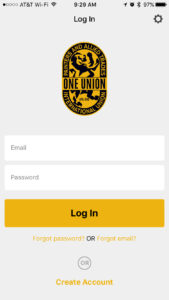
Members then need to enter their Member ID, Last Name, and Date of Birth as it is within IMSe.
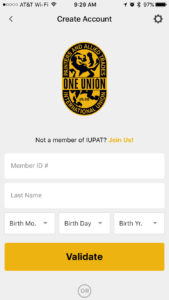
We have found that IMSe is not always correct according to the Member. If members have issues it is important to review their IMSe Record and make updates where needed.
- Verify they are an active member in IMSe
- Check to see if they have already created an MMP Account
- (“MMP Account Created” will be listed in their Member Summary)
- If they have an account created and can’t remember their password or email, have them use those options under the Login Page
- If they need to change their email on their MMP Account, please send an email to imssupport@iupat.org with the member id and what their new email address should be
- Verify they have the most recent version of the Member Mobile Portal from the Apple App Store or Google Play Store
- Make sure they are using the right Member ID From IMSe (not their SSN/SIN or a number given by the Council or Local)
- Entering their Last Name as it appears in IMSe (Including Spaces, “Jr.”, “Sr.” “III” etc.)
- If need be, you can update their Name in IMSe while you are working with the person – This name matching happens in real-time
- Entering their Date of Birth as it appears in IMSe
- If IMSe is incorrect, have the person enter what is in IMSe so they can create their account, but then send an email to imssupport@iupat.org asking us to update the member record.
- If you get through all of these items and the member is still having issues, please have them contact IUPAT at 410-564-5940
Create Account
Once users enter their information correctly, they will be asked to create an account for the Mobile App. They will need to enter both their Email and Password twice then click Create Account.
MMP Passwords MUST be at least 12 Characters
Passwords must contain an UPPER CASE letter, lower case letter, Number, and Symbol
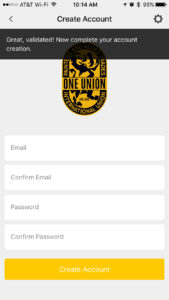
Once Members are able to verify their membership and create an account with their email address, they will receive a success message, at which point they can log into the Member Mobile Portal.