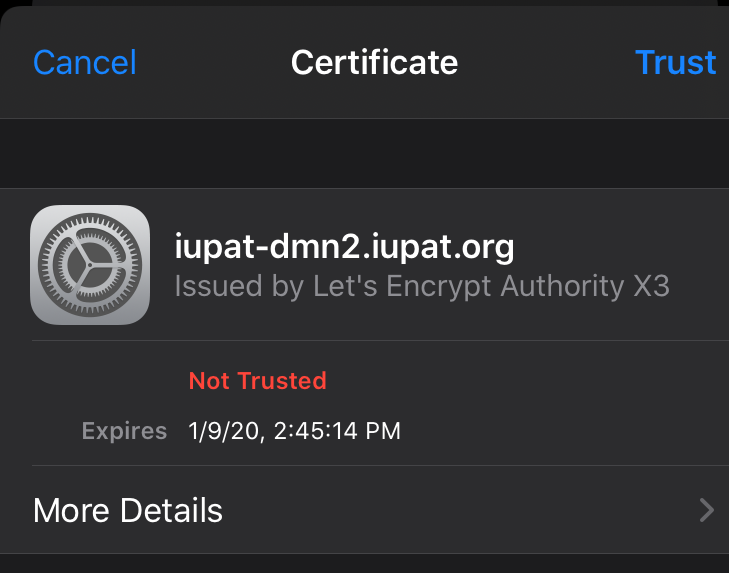On a Windows computer
- Select the Wi-Fi symbol on the bottom right, near where the date/time is displayed. This will show all available wireless networks, select the ‘Hidden Network’ and then connect.
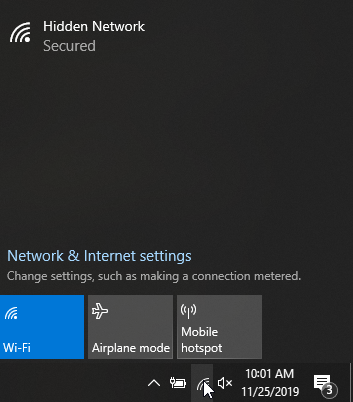
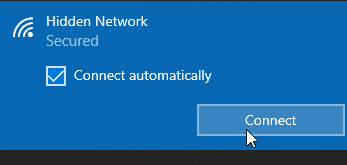
- It will prompt you to enter the SSID (Wi-Fi Name), IUPAT-UPN is the Union Private Wi-Fi.

- It will ask for a username and password, this is the same login information you use for your computer.
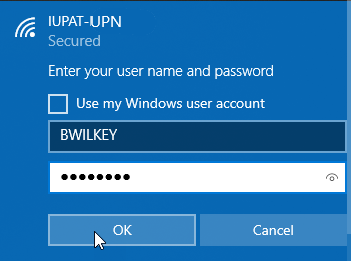
- Once you enter your account information a prompt will pop-up, giving a warning about connecting to a hidden network. Select Connect to complete signing into IUPAT-UPN. You will be connected at this point.
On iPhone or Mobile Device
- Open the Settings App, and select Wi-Fi.
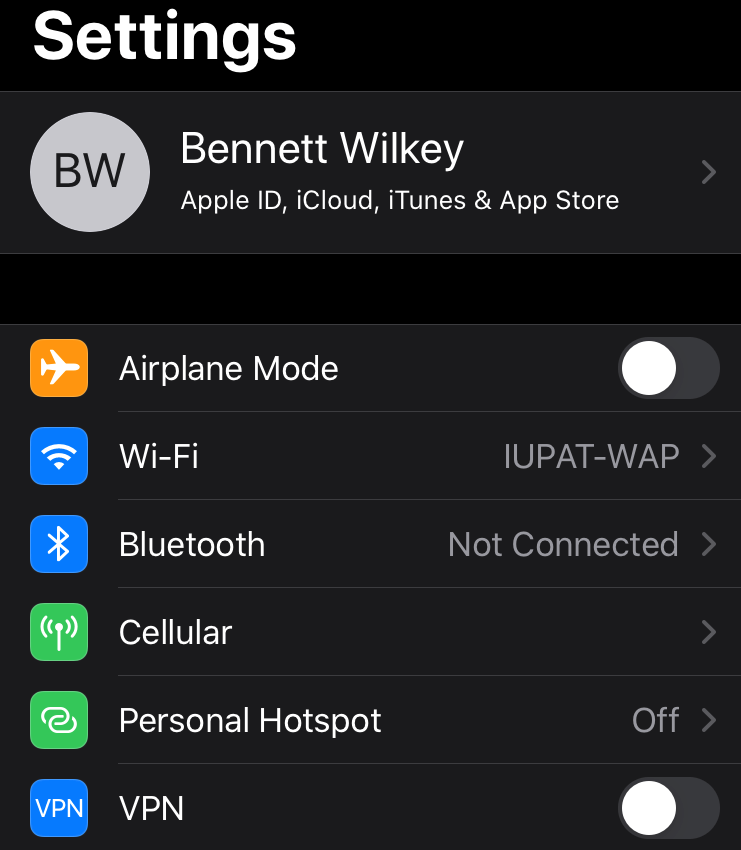
- You should see a list of available Wi-Fi options, select ‘Other’ at the end of that list.
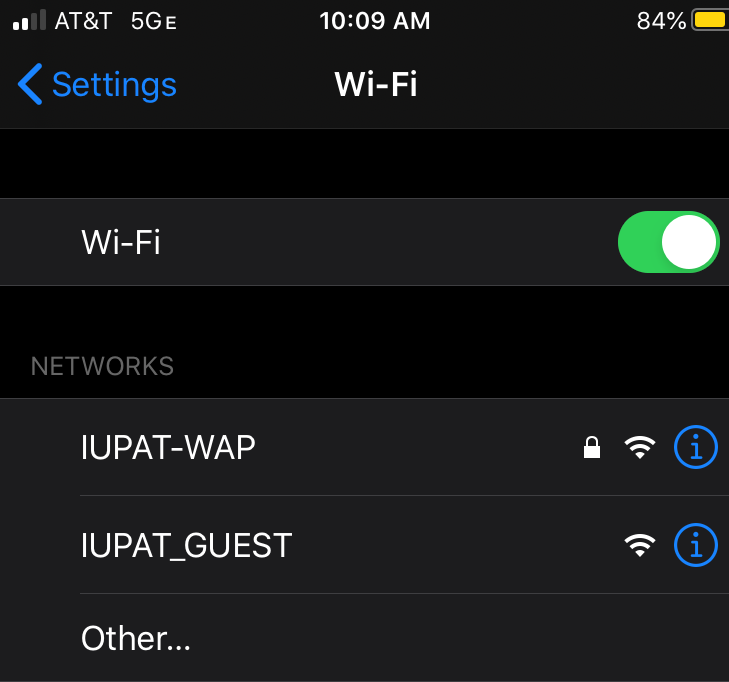
- For the Name put IUPAT-UPN, Security WPA2 Enterprise, Username & Password is the same as your computer login. Once it is all filled out, select Join.
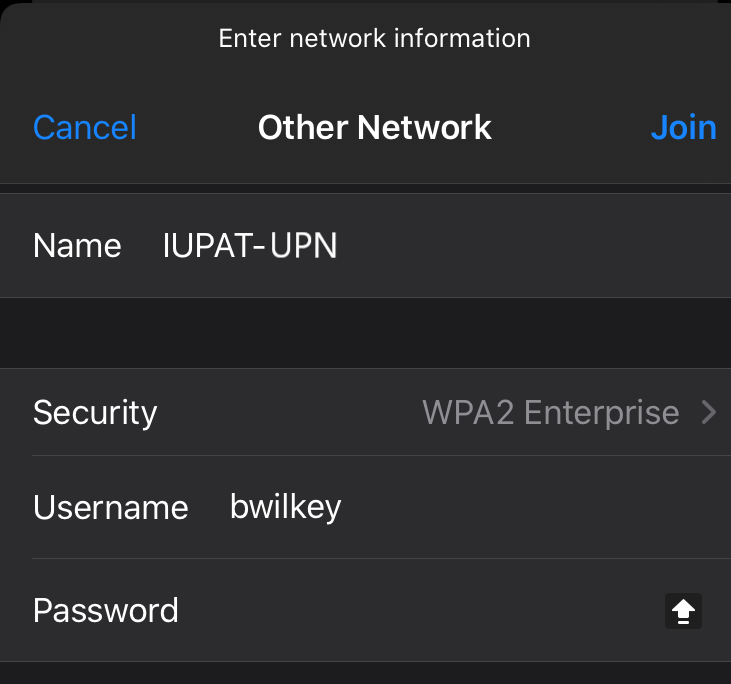
- Once you select Join, a prompt should show up asking you to Trust the connection, it will list a certificate. Make sure it says iupat.org on the Certificate name, and Select Trust. You will be connected at this point.