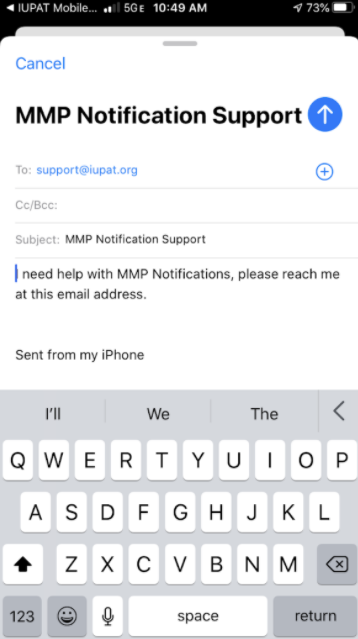General Detail
International, District Council and Local Union staff can now send Push/App notifications to any member who has downloaded the MMP and created an account. These notifications can be sent to a filtered set of members (ie by DC, LU, Trade, Class, Status, Gender, and Spoken Language). The notifications can be simple like “LU Meeting tonight @ 8pm” or advanced with incorporated actions like “The Local Union Meeting is tonight at 8pm, click here for directions” and we can send them to their default mapping system on their mobile device.
Please see this document for more information related to ways this new tool can be used.
https://drive.google.com/file/d/1DVFE030PY-1AY10jH8K52TRvxNQziM9l/view
Instructions on how to send notifications through IMSe
- Make sure your account is updated with access to the MMP Notification Tab within the District Council Profile
- Log into IMSe – go to Union Management – Search for your District Council – Go to the MMP Notification Tab
- Review the Membership Counts on the top left of the tab, then filter your results based on the message you want to send.
- The number of members a notification will be sent to is based on the number of members that have downloaded version 4.0 or higher of the Member Mobile Portal AND have signed into the app since the download.
- Select the Notification Action, see Notification Actions below for Action Types and Required Data
- Enter the needed information
- If desired, set the Date and Time to send the Notification
- If no Date and Time is set, the message will be immediately sent to the Membership
- Click Send Notification
Notification Actions
| Notification Action | Notification Text | Required Fields | Action Button Text |
| Blank | Message to send to Membership | N/A | N/A |
| Call Phone Number | Message to send to Membership | (Phone) Number (11-digit) Ex. 14104565900 | Action Button Text Ex. “Call your congressman” |
| Open Maps | Message to send to Membership | Address Ex. “7234 Parkway Dr, Hanover, MD” | Action Button Text Ex. “Local Union Meeting Address” |
| Open MMP App | Message to send to Membership | Action Button Text Select One | Action Button Text Ex. “Update My Information” |
| Send Email | Message to send to Membership | Email Address Email Subject Email Message | Action Button Text Ex. “Email Your Congressman” |
| Send Text Message | Message to send to Membership | Mobile Number (11-digit) Ex. 14104565900 Text Message | Action Button Text Ex. “Text Us” |
| Visit Website | Message to send to Membership | URL Ex. www.iupat.org | Action Button Text Ex. “Visit Website” |
Example Notifications
When a member receives a notification they will see the following appear in their Notification List
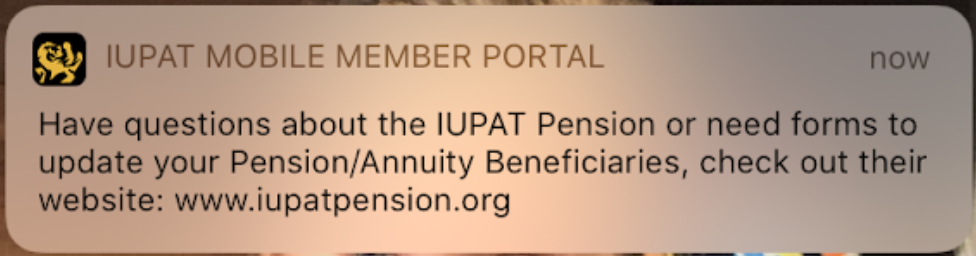
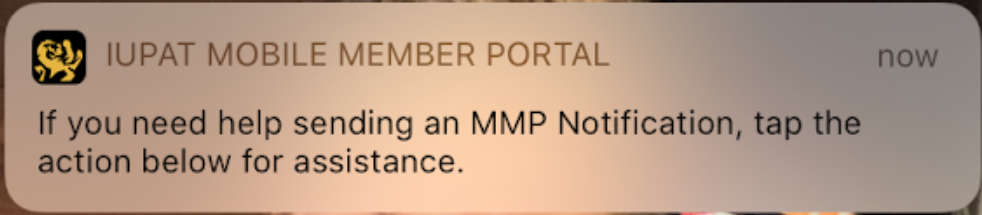
If there is an action included in the notification and they open the app, they will be shown the Notification Message along with the Notification Action Message.
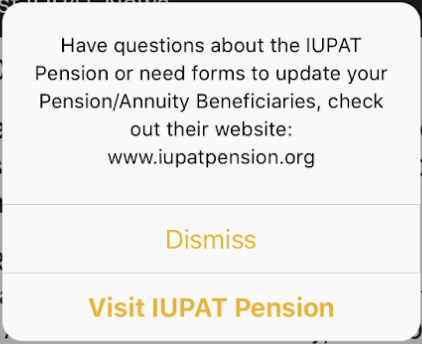
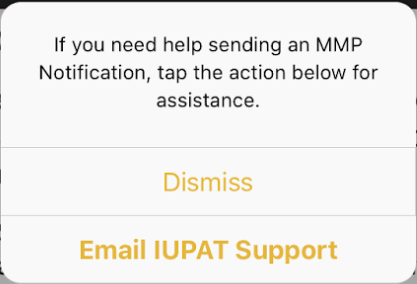
If the member clicked on the action to send an email, their email would pre-populate with all the information you entered into IMSe. They could then edit or add to the message before sending from their email address.