- Go to Membership under the Member Management menu.
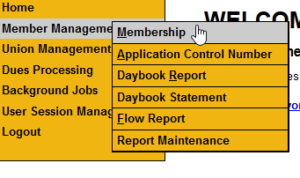
- Click the Search button.
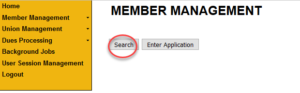
- Go to the Advanced Search box area.
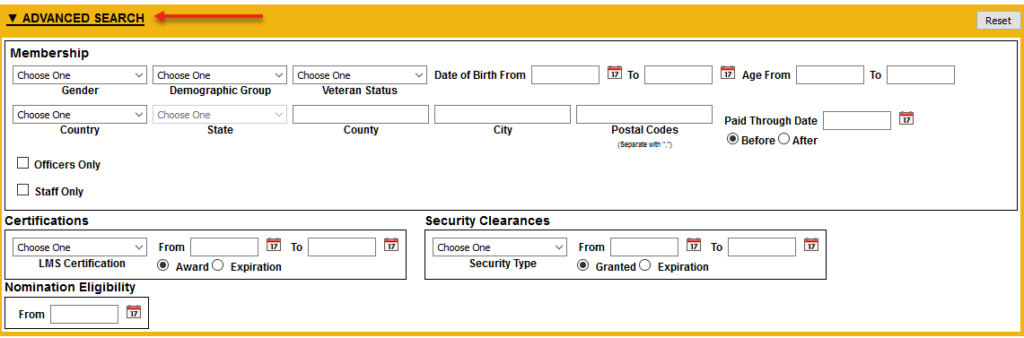
- Enter your Search criteria.
- One example is searching by Gender, Country, State, and Officers Only.
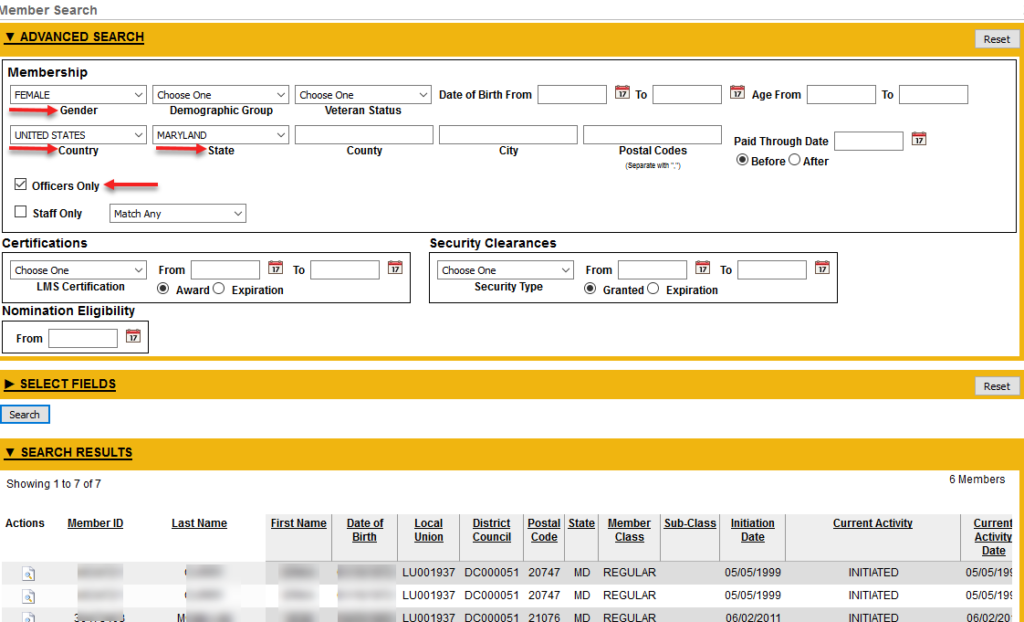
- You may enter information in any of the available fields to narrow your search or generate a more specific search result.
- The Select Fields or columns that generate with the Search results are default columns. Most of these fields may be changed. See Select Fields in Member Searches for more information.
- One example is searching by Gender, Country, State, and Officers Only.
- You can Click the Reset button in the right corner of the Advanced Search box to clear the fields for a new search. The Search results will remain in the results box until you complete a new search.
See How to do a Quick Member Search or How to do a Basic Member Search for other options.