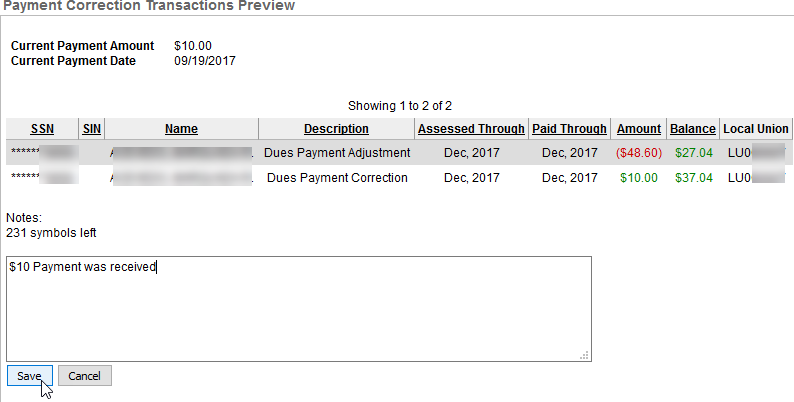How to Make a Dues Payment Adjustment
When to do a Payment Adjustment
A Dues Payment Adjustment is done when you need to remove, adjust, or reverse a posted payment from a Member’s record. Examples: Incorrect Payment Amount, Bounced Check (NSF), Payment Posted to Incorrect Member Record.
Making a Payment Adjustment
- Go to Payment Adjustment under the Dues Processing menu.
- Do a Member Search and Select Applicable Member.
- A list of Adjustable Payments will appear.
- If a payment was adjusted to $0, it will not reappear.
- Click the Edit Action button (paper & pencil) once locating the payment to adjust.
- Correction entry boxes will populate below the Payment History Table.
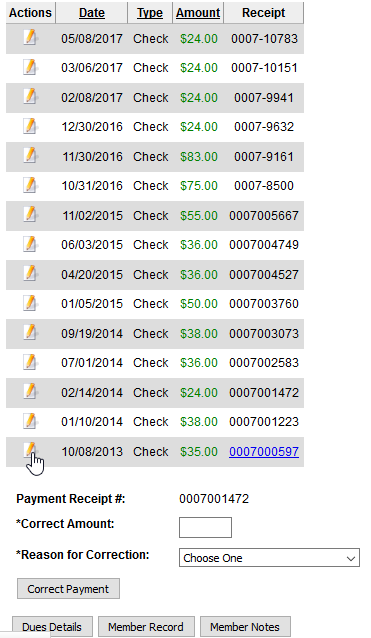
- Correction entry boxes will populate below the Payment History Table.
- Enter the Corrected Amount
- If the money was not actually received, the Corrected Amount should be 0
- Select a Reason for the Correction (this will display on Receipt).
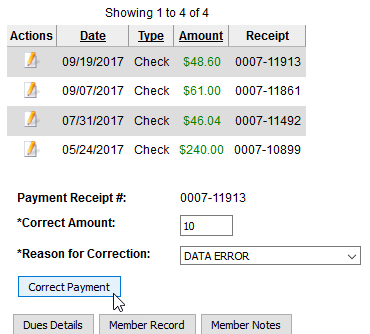
- Click Correct Payment.
- The Payment Correction Transaction Preview will display the payment correction and the current Balance.
- There is an area to enter a Note for the Member. An example, “An adjustment payment was processed due to a returned Check (NSF). Please pay with money order or cash by the end of the month. Be sure to include the $25 NSF fee.”
- Allocate the Payment.
- There may be more than one transaction/description to apply the payment. Other fees and/or Charges may appear here.

- There may be more than one transaction/description to apply the payment. Other fees and/or Charges may appear here.
- Click Save.
- Review the Payment Correction Transaction Preview.
- There is an area to add Notes to the Member’s Receipt.
- An Example note is: “Your check was returned as NFS. Please pay with a money order or cash by the end of the month along with a $25 NFS Fee.”
- Click the Save button after entering a message.