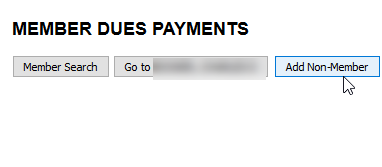Enter Application
The best option is to ignore the fact that the applicant is a returning member and go through the Enter Application Process within:
Member Management – Membership – Enter Application.
Once you enter the GovID and Name you will see a list of possible matches (based on GovID and Name), there should be a green check mark next to the Dropped Member Record, click on that, and continue with the Member Application Process for that Member ID.
Search
Another option is to search for that Dropped Member from the Member Search, View the Record, and click Convert to Member. (I prefer the Enter Application option, that way you let IMSe do the work of finding if the applicant was a prior member or not)
Non-Member Application
It is important to get as much information for Non-Member records just as much as it is for Members. However, if the information is not immediately available you may create a record with the first and last name only.
In example, a Non-Member record may be created to submit a payment for tools purchased by a non-member at a local union. See How to Enter a Transaction for Non-Members.
The steps to create a Non-Member record are similar to the Inactive Member process.
- Go to Dues Processing Menu.
- Select Member Payments.
- Click the Add Non-Member button and complete the application.